Some Pointers & Currently
I know how hard it is to get started blogging…and so many things seem like a mystery.
I struggled in the beginning and had to do a lot of investigating to solve some of the mysteries.
And then factor in TPT and TN…creating documents…WOW- that was a learning experience.
Well, I was thinking the other day how it might help some of you out there if I shared a few things that alluded me in the beginning. And you pros out there, you already know all this I bet! =)
1. When you comment on a blog, it helps if you provide a link to your own blog under your name… you can do this by typing the following code below your name
(or copying and pasting it off a ‘sticky note’ on your computer desktop):
(or copying and pasting it off a ‘sticky note’ on your computer desktop):
<a href=”PUT IN YOUR BLOG ADDRESS”>PUT YOUR BLOG NAME HERE</a>
2. If you are curious as to how folks create a picture that has all the small shots of their documents’ pages (as shown below), and if you are using a MAC , then all you have to do is open your document, and press control, command, and the number 4 you can take a screen shot of whatever you are looking at. The screen shot will come up as a picture on your desktop and you can insert it into a new document along with all the other pictures of pages from your unit.
3. This is a good one that I recently found…. If you use Pages (in Mac) to create your documents…(before you convert them to pdfs) you can go to “file” and then scroll down to choose “Reduce File Size” and this will compact all your pics, inserts, etc into a smaller size. It still looks great, but will make your document SO much smaller. My last unit was like 180MB…it reduced it to 8MB! Why does this matter? Well, when you are trying to upload it to TPT, it will go MUCH faster if it is smaller.
4. I get a lot of questions about clip art. Here is the most important thing you need to know: CHECK THE TERMS OF USE..and then know that the seller can change those terms anytime they choose…so be aware of what you purchase and from whom. Sellers may or may not give you permission to use the clipart (even if you paid for it) for things you sell…or things you use as freebies. You may have to have a commercial license for either of those purposes. So check and then check again. When in doubt, email and ask specifics.
Hope that someone out there might find those tips helpful!
And then there is the March Currently…
3 words…has to begin with the first letter of your last name…
First word–How students would describe you
Second word-How family would describe you
Third word–How friends would describe you
Can you tell I had a hard time with “W”?? lol
Join Farley and link up:

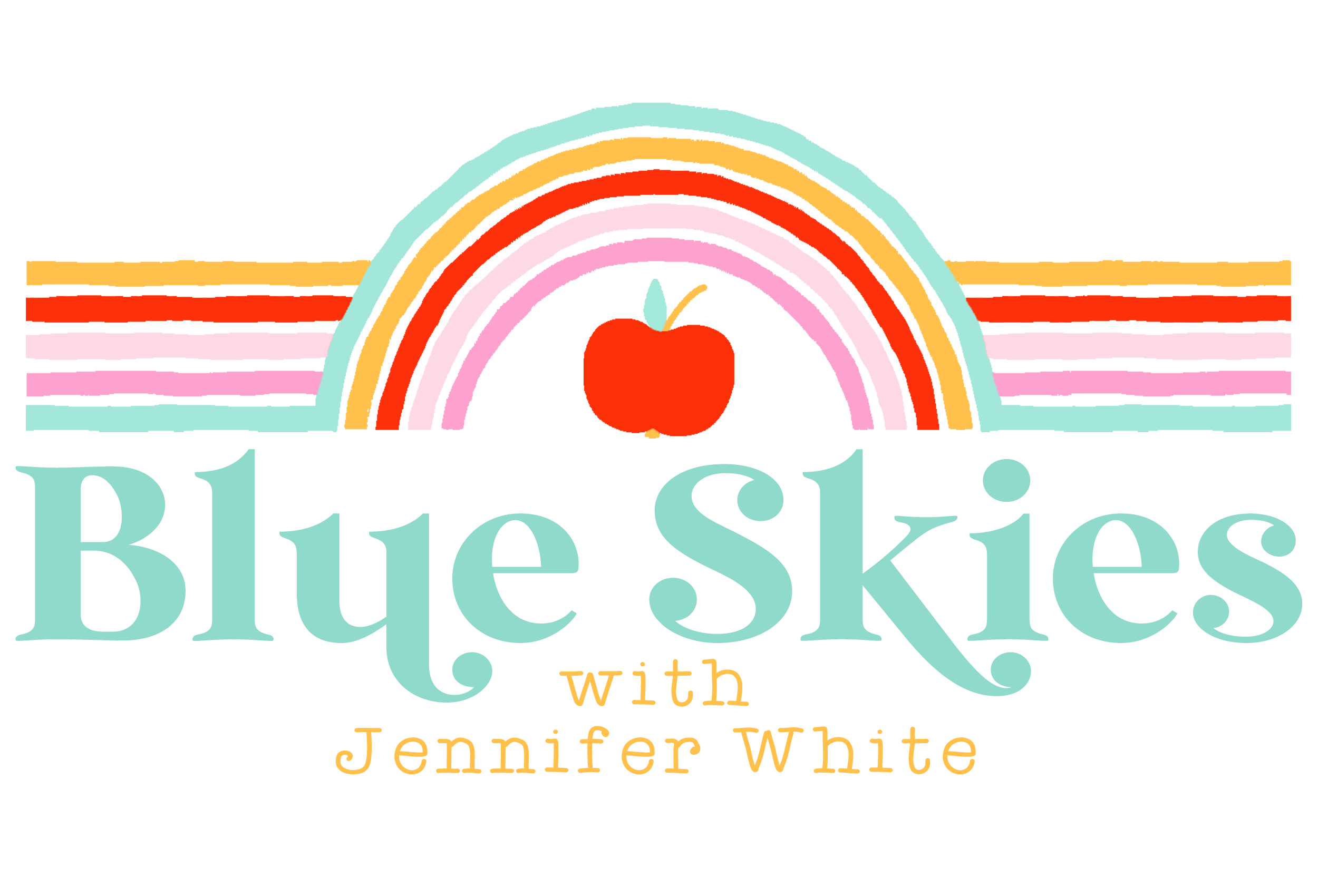







I'm a new blogger and these tips are VERY helpful! Thanks so much!!! I love seeing all the teacher blogs but sometimes I do ask, how do they do all these cool things?!
✰Amber
Sparkles, Smiles, and Student Teaching
Thanks for sharing something new
First Grade Frosting
Thank you for sharing your infinite wisdom! I had actually been wondering how to do the below action!
Ms. Harris’s Mon-“stars”
Jennifer,
Thanks for the tips… I had been wondering if there was a special way to create a picture with all the small shots from a document! I have also been wondering… what program do you use to create your documents? I have been using word, but sometimes I can't move things to the exact position I want them and it is frustrating! Do you use Pages for all your stuff and do you think it is better than Word?
Thanks!
Molly
Lessons with Laughter
Hi jennifer…that is kinda the thing I was referring to in my post yesterday. What good advice for new bloggers. I still have a lot to learn in regards to creating documents but these are the kinds of things that are so helpful to us. THANK U my friend. Have a great day!! xoxo
Vicky
Traditions Laughter and Happily Ever After
PS – How have I not already been following you on pinterest? Crazy– now I am . :o)
Vicky
Thanks for the tips! I have been wondering how to get those little tiny pics of your documents on one page.
Shannon
Tickled to Teach
Thank you so much! I've had to learn by trial and error in addition to Google!
Angela
The Daily Alphabet
It's a steep learning curve, that's for sure. I still struggle with the TOU for clipart etc. The language is always so complicated!
Barbara
Grade ONEderful
Thank you so much for these tips! I have been wondering how all you bloggers create the multi-image picture for your items. I've been a follower for a while and I love your blog:) Thanks for helping us newbies out. I am going to try and add a link back to my blog on here…lets hope it works.
Lou
Pencils with Pizzazz
Haha, I DEFINITELY copy and paste from a sticky note on my desktop 🙂
Natalie
TeacheryTidbits
Aha! So that's how you get all the papers in one snapshot. Thanks for your tips!
Sarah
Sarah's First Grade Snippets
Such a great idea! Thanks for sharing with all of the new bloggers because I know there are a TON out there! =)
Laura
Kinder Kraziness
What a great idea to share these tips! I too was using the screen shot method, and still am for many things, however I did learn something new not long ago so I thought I'd share it too!
If you are creating your units, activities, etc using powerpoint, when you go to save, click "save as pictures" it was create a file on your desktop of each slide as an image! For me this saved some steps compared to the screen shot method!
Hope others find it helpful!
Erin
Creating & Teaching
Creating & Designing
Thanks so much for these helpful tips!
Erin, thanks for your tip as well! I have been saving every slide separately… this will save me LOTS of time 😉
✿Valerie
Grow Up Learning
Grow Up Learning Facebook Page
Thank you for all of this advice and for taking the time to write it all out!!!
Michelle
Apples and ABC's
Great tips! I'm a mac girl and I'd be lost without Pages!
Denise
Sunny Days In Second Grade
Great tips…I LOVE my Mac, but haven't tried pages yet. I'm still using powerpoint. I guess I need to try it!
Vickie
Mrs. Plant's Press
Thank you SOOO much!! I had NO idea how to link back to my blog when leaving a comment. Now I do!! And, thanks also for letting me know how to reduce the file size. This is so helpful. Do you know if you can change the page orientation for different pages you create when using Pages on a Mac?
Thanks again!
Kerri BTeacher bits and bobs
Thanks for the tips! I love your w words!
~Jada
Daisy Days for Learning
@Kerri and Lindsey: I emailed you, but just in case…"Yes, I do. Go to File…then page set up and choose either the man that straight for portrait or the one that is sideways to make landscape."
Hope that helps!
Jennifer
Thank you! That was super helpful!
Melanie
First Grade Brain Sprinkles
This is sooo helpful. 🙂 Thank you!
Wow..thanks for the great tips–I def. learned something!
Lovely Little Things
Hi Jennifer! Thank you so much for sharing! I have been trying to figure out how to take a screen shot.
Have a great week!
Krista
stellar-students
Thank you, Jennifer! This is so helpful! Still a lot to learn! I've been using Powerpoint. Is there a pro to Pages?? Thanks, again!
Laura
llmartin305@gmail.com
Peace, Love, and First Grade
That question should have said-Is Pages easier to use than Powerpoint?? Thanks!
Laura
llmartin305@gmail.com
Peace, Love, and First Grade
I think so, but then I have never used Powerpoint for that- only to make PP's…but I know that Pages is easier to use than Word (to me) and then whatever you create can be converted into a pdf immediately while in Pages. (But then again, I haven't used PP)
Thanks Jennifer for all of the great tips! So nice of you to share them. Have a great evening!
Lory
Fun for First
Um…thank you for this!!! I wondered how to put my blog name and a link to it when I commented on other blog!
Thanks! 🙂
Mrs. Crouse's {K-8} Blog
and
Faith. Fashion. Beauty.
Um…thank you for this!!! I wondered how to put my blog name and a link to it when I commented on other blog!
Thanks! 🙂
Mrs. Crouse's {K-8} Blog
and
Faith. Fashion. Beauty.
Thank you so much for all of these tips!
– sally
Mrs. K's Munchkins
Good idea giving newbie tips. Maybe you should start a Saturday School… hint hint.. (I'm being a little desperate with this whole Sat. School thing.. I know.)
When you find a way to get more weekend and more sleep, please let me know!
❤ Dragonflies in First ❤
Thank you for the tips, your sweet comments, and your amazing ideas. I wanted to let you know I nominated you for an award on my blog. Stop by to check it out.
Life with Mrs. L
THANK YOU so much for the tips! I'm a newbie blogger and have learned so much over the last month. I'd love for yout so stop by some time and check it out! All tips appreciated and welcomed!
Thanks, again!
~Tanya
Thanks so much for your help. Now I just need to figure a couple of more things out. Why can't there be more time in a day?
Thank you, thank you, thank you! I am going to try it right now!
Deanna
Think all night…..Teach all day